Lost Facebook Password – What To Do?
Losing your Facebook password can leave you locked out of your business account on a busy Monday.
Without a doubt, everyone has managed to lose his/her Facebook password at least once in their lifetime. It is a common thing and there is a quick and efficient way of you getting it back that involves no panicking.
After losing their Facebook password, most people think it’s the end of the world. Well. We would have you know that it very much isn’t, and all you need to get it back is eighter your email address or your phone number (which your Facebook Account is registered to).
After losing your password, the first thing to understand is that you cannot get it back. Facebook won’t mail, or send it via mobile number your lost Facebook password; rather you will need to make a new one.
But before you do that, Facebook needs to be sure that you are the owner of that account.
Following the first few unsuccessful login attempts, the nerves start to get to you. But fear not as we are going to give you a brief rundown on how to retrieve it.
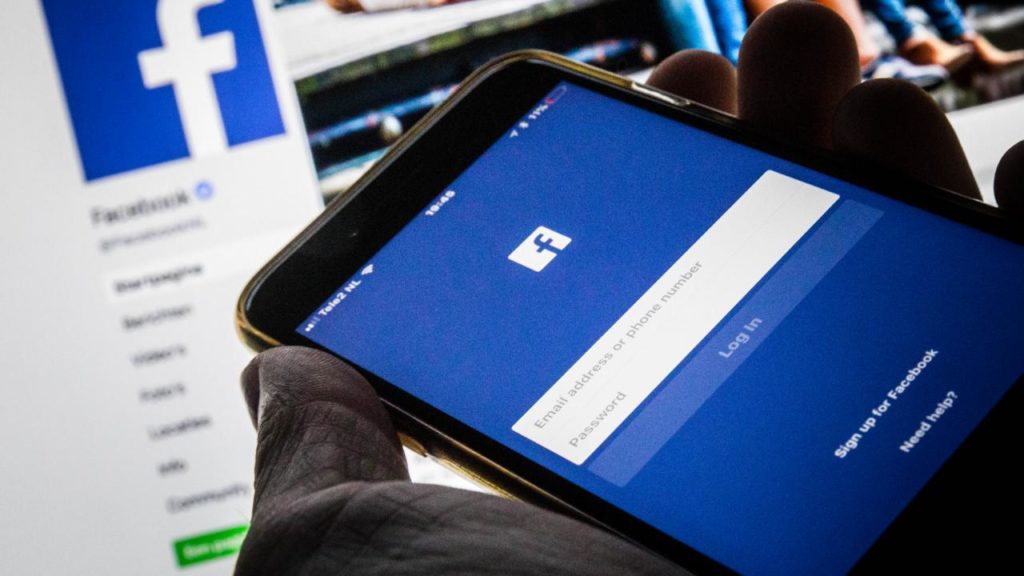
Step 1: Reset Your Password
Note: Before we start its important to understand that Facebook tends to change quite a bit during a time, and if you are reading this guide on “how to hack Facebook”, know that this guide is about retrieving your password, rather than trying to obtain other people’s accounts.
Another thing to mention is that Facebook doe’s change its User Interface quite a bit as time goes on, so the following steps might not seem accurately displayed in a few years time.
The first step towards getting your Facebook password is to reset it, and you will need to navigate towards the “Forgot Account” button under the login section.
As soon as you click it, it will take you to a new window where you will be required to enter your email or phone number in order to search for your account. These are all steps in order for Facebook to confirm that you are the owner of the account.
As soon as you enter the information, and search for your account, you will be presented with the option of having a recovery code sent to you via email or phone number.
It doesn’t matter which one you choose as both will lead to the same outcome.

Step 2: Setting a New Password
As soon as you reset your password, it’s now time to set up a new one. What you need to understand here is that your new password cannot be your old one, so you will need to come up with a new one, and make sure you don’t forget that one.
Type in your new password (make sure it’s strong enough), and re-type it again in the box below. After that press continues and you have now successfully recovered your password.
Note: Make sure to avoid clicking any suspicious links while browsing the Internet, as they could be malicious links that are sent to hack your social media passwords. Another way to further increase security on your Facebook account is to add a 2 step verification authenticator.




